Multisite Setup for WP Engine Smart Search plugin
Currently, the WPE Smart Search plugin is not properly configured for multisite installations. We need to manually set up the WPE Smart Search plugin for multisite by following these steps:
A. Obtain WPE Smart Search plugin credentials
Section titled “A. Obtain WPE Smart Search plugin credentials”- Log in to Portal and go to the WP Engine Smart Search product page.
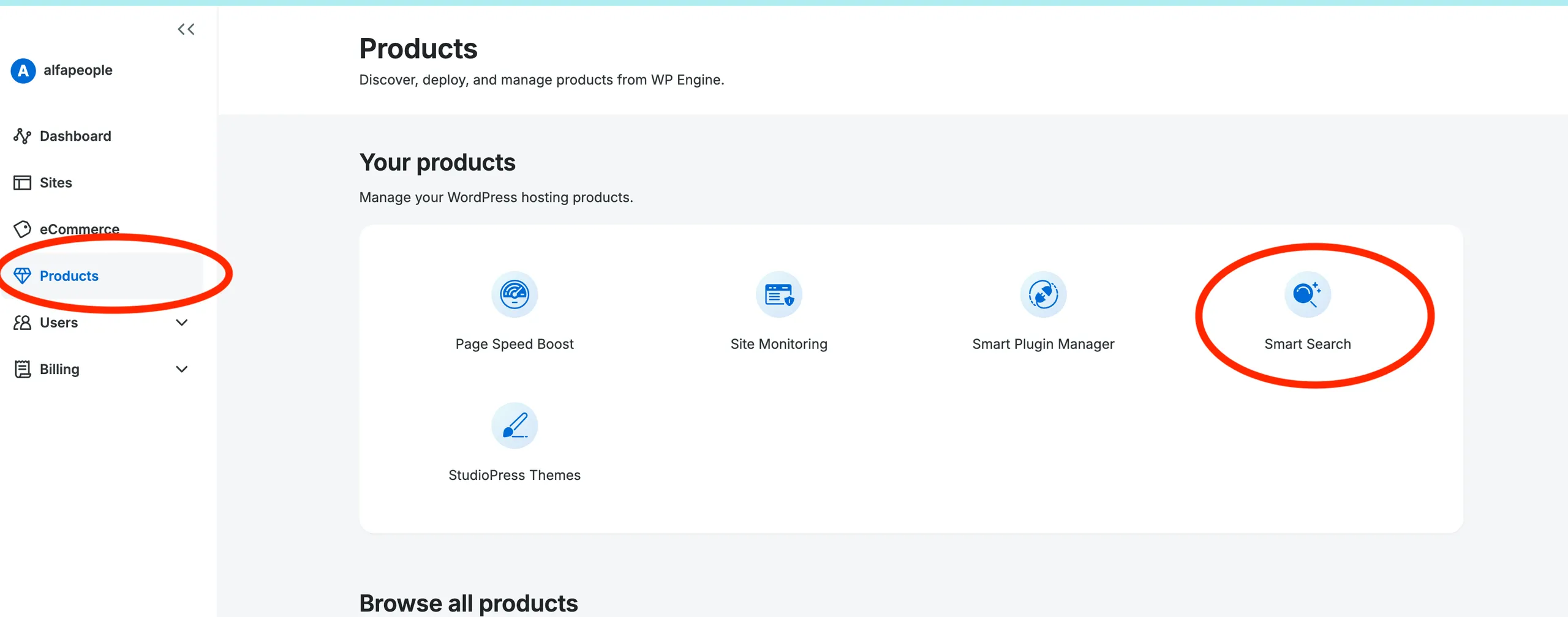
- Identify the associated environment and click the Show Credentials button.
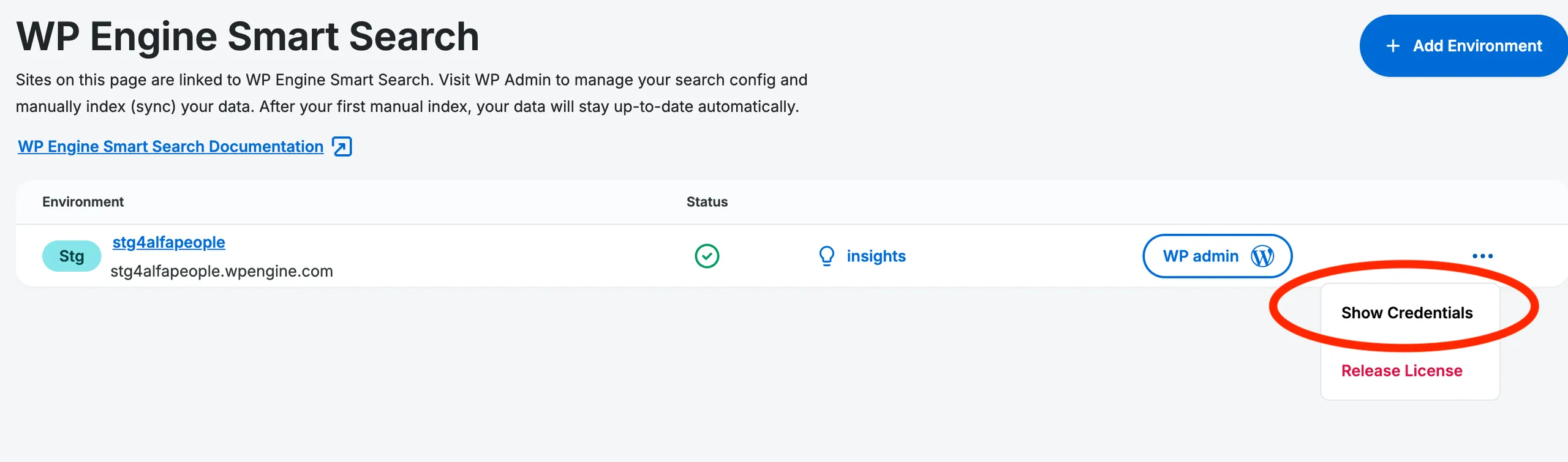
- Copy the credentials (
<URL>and<ACCESS_TOKEN>). These will be used in the next steps.
B. Set up WPE Smart Search plugin for multisite
Section titled “B. Set up WPE Smart Search plugin for multisite”In this step, network-activate the plugin and copy the credentials obtained previously. There are two ways to do this:
I. WP Admin setup
Section titled “I. WP Admin setup”- Log into WP-Admin and navigate to the network admin plugins page
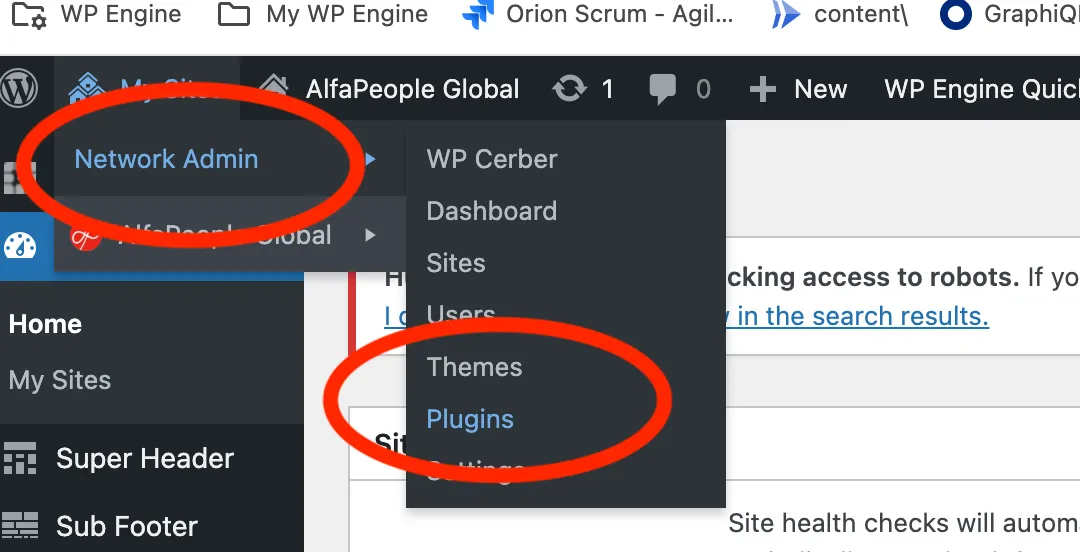
- Network Activate the plugin

- Go back to the network admin dashboard in wp-admin and access WP Engine Smart Search → Settings
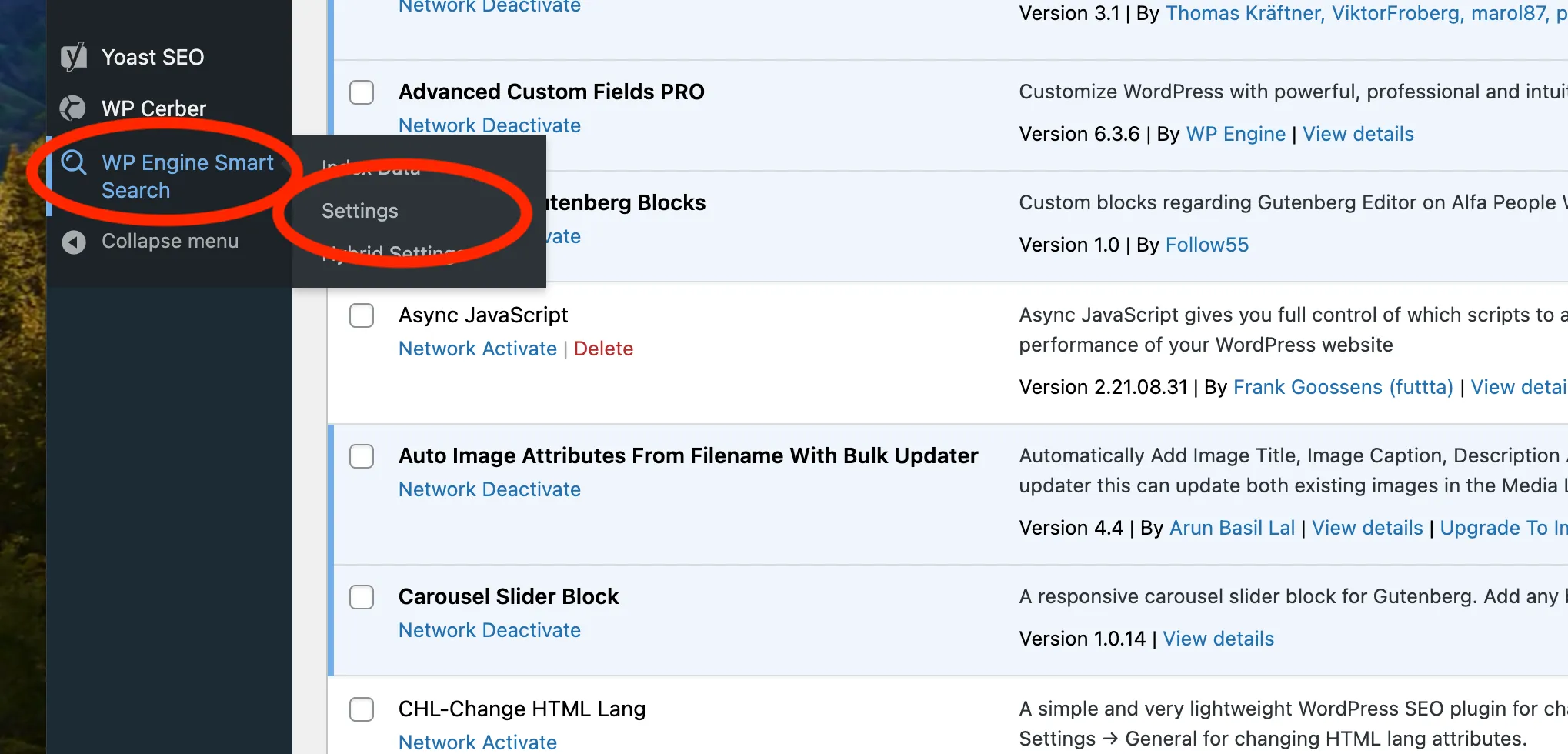
- Paste the credentials from portal and save the configuration.
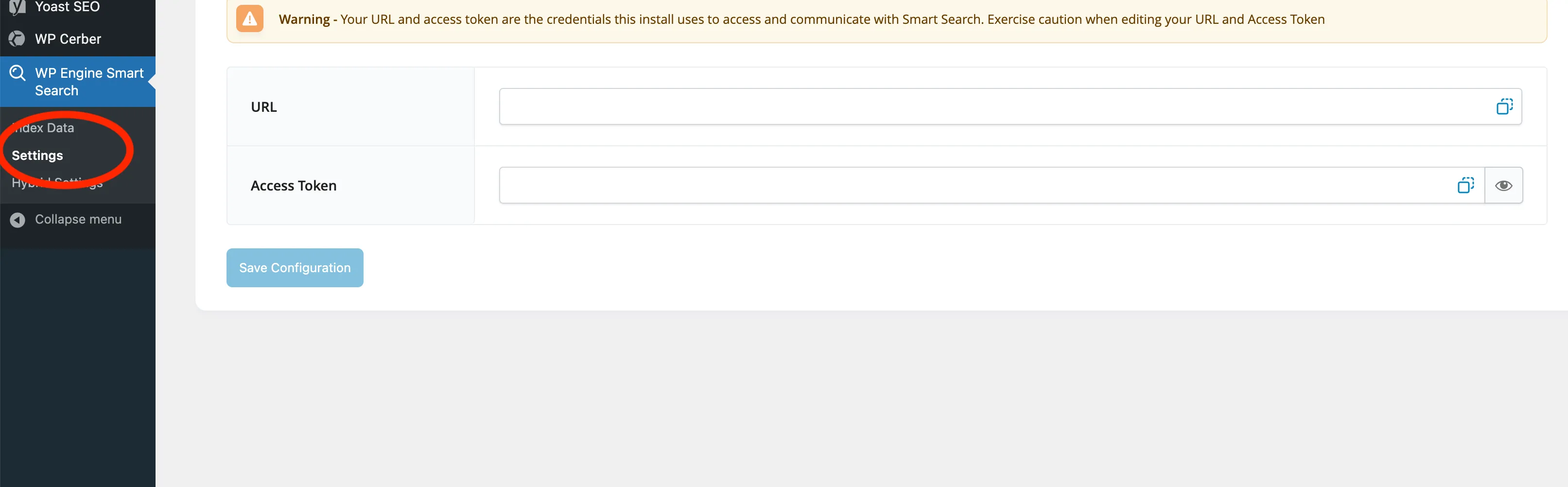 Now we are ready to perform an initial indexing of the multisite.
Now we are ready to perform an initial indexing of the multisite.
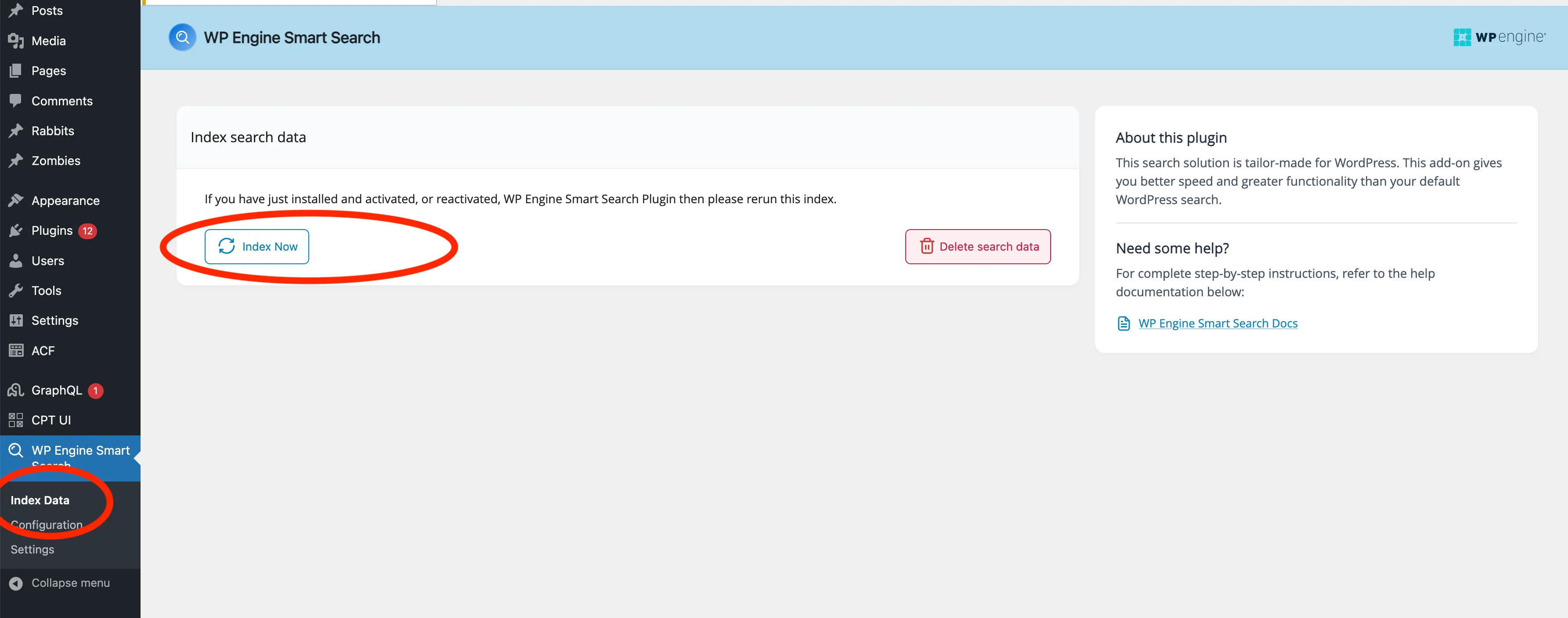
II. WP CLI setup
Section titled “II. WP CLI setup”Alternatively, you can use WP CLI to network activate the plugin and set up the credentials for network admin. For accessing WP CLI, you need to have SSH access to the server.
- Network activate the plugin
Terminal window wp plugin activate atlas-search --network - Set up the credentials, using the
<URL>and<ACCESS_TOKEN>from the portal.Terminal window wp network meta update 1 wpe_content_engine_option_name '{"url":"<URL>","access_token":"<ACCESS_TOKEN>"}' --format=json
Now we are ready to perform an initial indexing of the multisite.
wp wpe-smart-search sync-data --reset