Access Logs
This guide describes access logs available to Headless Platform users. Access logs contain records of all requests made to your website that pass through our CDN network. They can help you identify malicious activity, resolve issues related to website availability and functionality, gain insights into popular content and identify traffic patterns.
Available Log Fields
Section titled “Available Log Fields”Logs are available for download as a .csv file with the following headers:
| CSV Header | Description |
|---|---|
| Timestamp | The date and time when the request was made |
| Response Status | The HTTP status code returned by the server |
| Host | The hostname to which the client made the request |
| Cache Status | The status of CDN cache when serving the request. It indicates whether the content was served from CDN cache or fetched from the origin server. |
| IP | The IP address of the user making the request |
| Path | The path of the requested URL, excluding the domain name and the query string. |
| Method | The HTTP method used for the request (GET, POST, etc.). |
| User Agent | The User-Agent string provided by the client (usually a web browser or a bot). The User-Agent string includes information about the client’s browser, operating system, and other attributes. |
| Country | The country from which the client made the request, as determined by the IP address of the client. |
Requesting Access Logs
Section titled “Requesting Access Logs”To download a .csv file containing access logs for your website follow these steps:
Open Access Logs Panel
Section titled “Open Access Logs Panel”Visit the Environment Details page of a Headless Platform environment you’re interested in and navigate to lefthand submenu Logs item (first image below), then select the Access Logs tab (second image below):
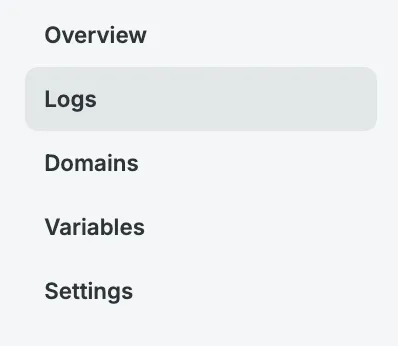
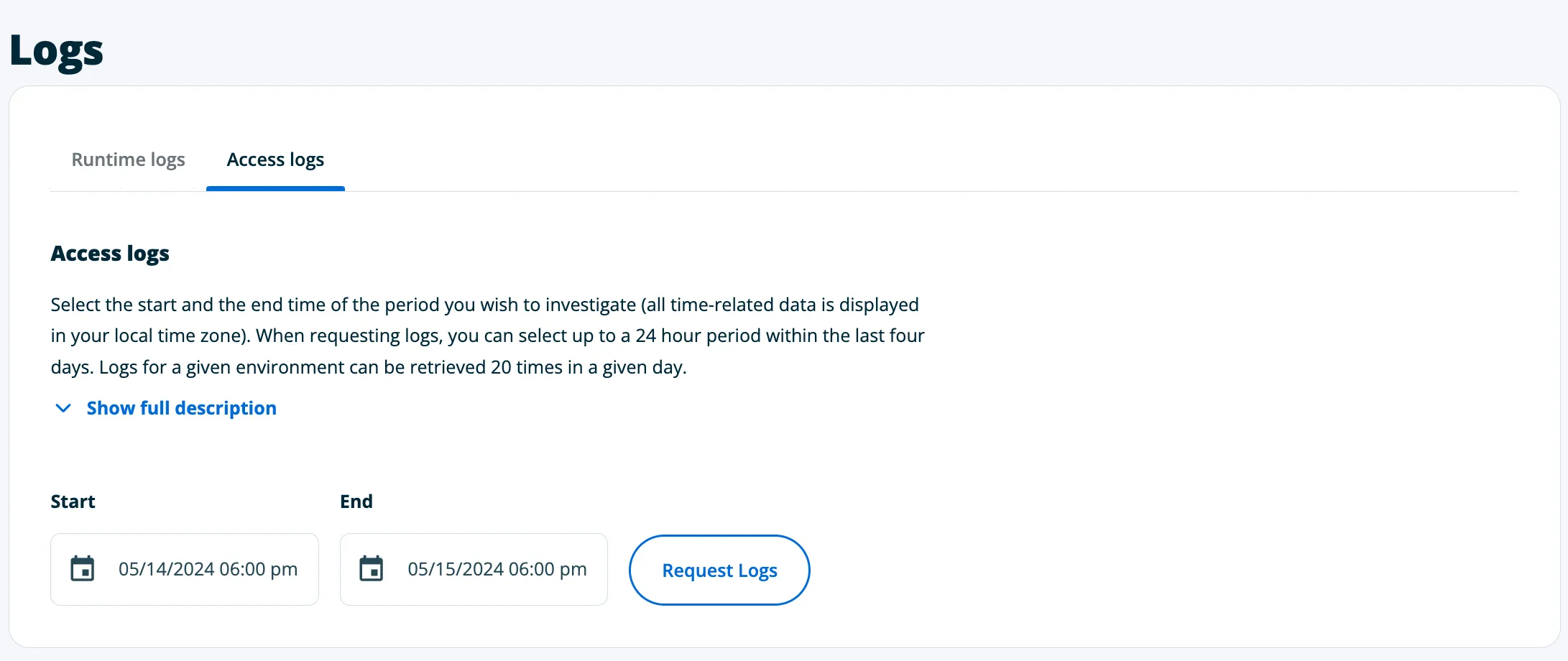
Select Datetime Range
Section titled “Select Datetime Range”Select the start and end date of the range you want to retrieve logs for. Datetime pickers will use your local timezone. You can request logs for up to a 24 hour window.
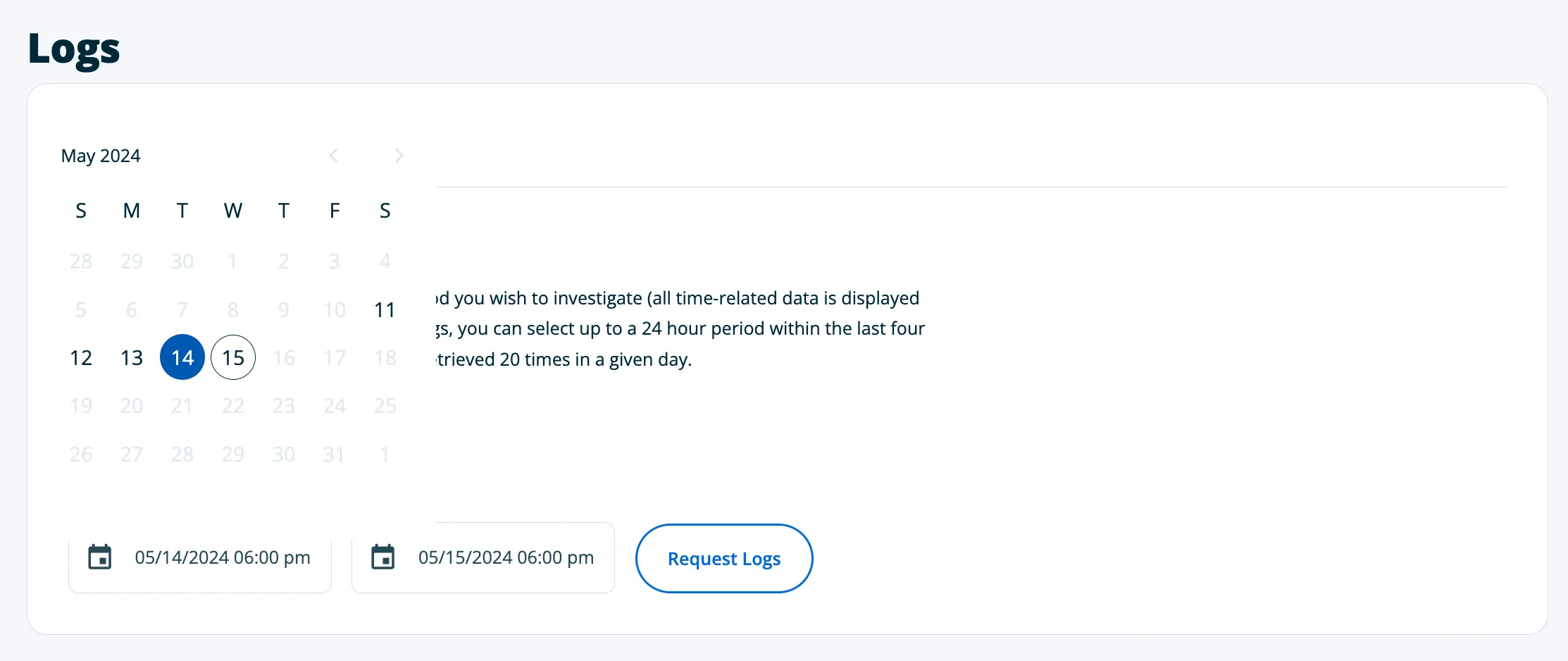
After clicking the Request Logs button, the following confirmation message should appear on your screen:
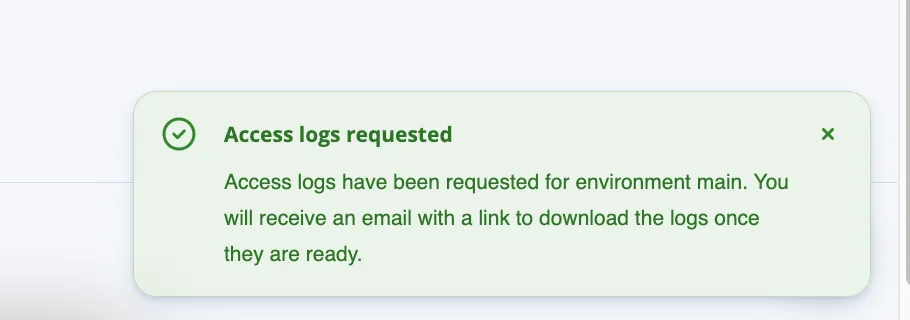
Await Download Link Notifications
Section titled “Await Download Link Notifications”Access log requests are processed in the background. When they are ready for download you will receive notifications in the User Portal and via email.
Portal Notification
Section titled “Portal Notification”A notification will appear in the User Portal notifications feed. You can click the Download button to download the access log file.
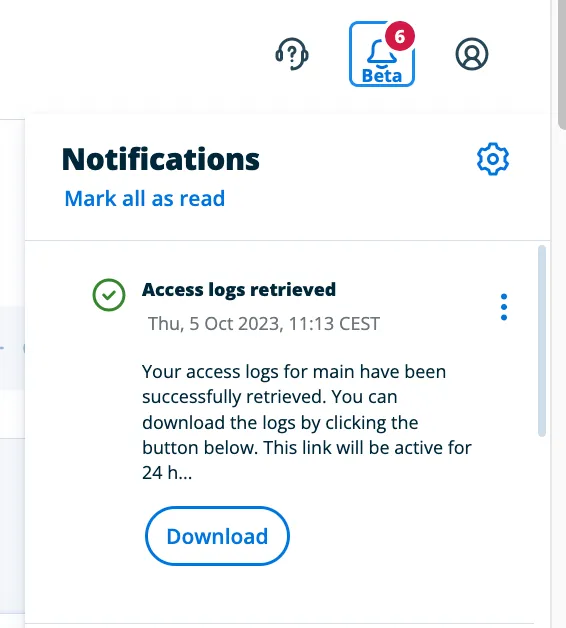
Email Notification
Section titled “Email Notification”You will also receive an email notification. You can click the link in the email to download the access log file.
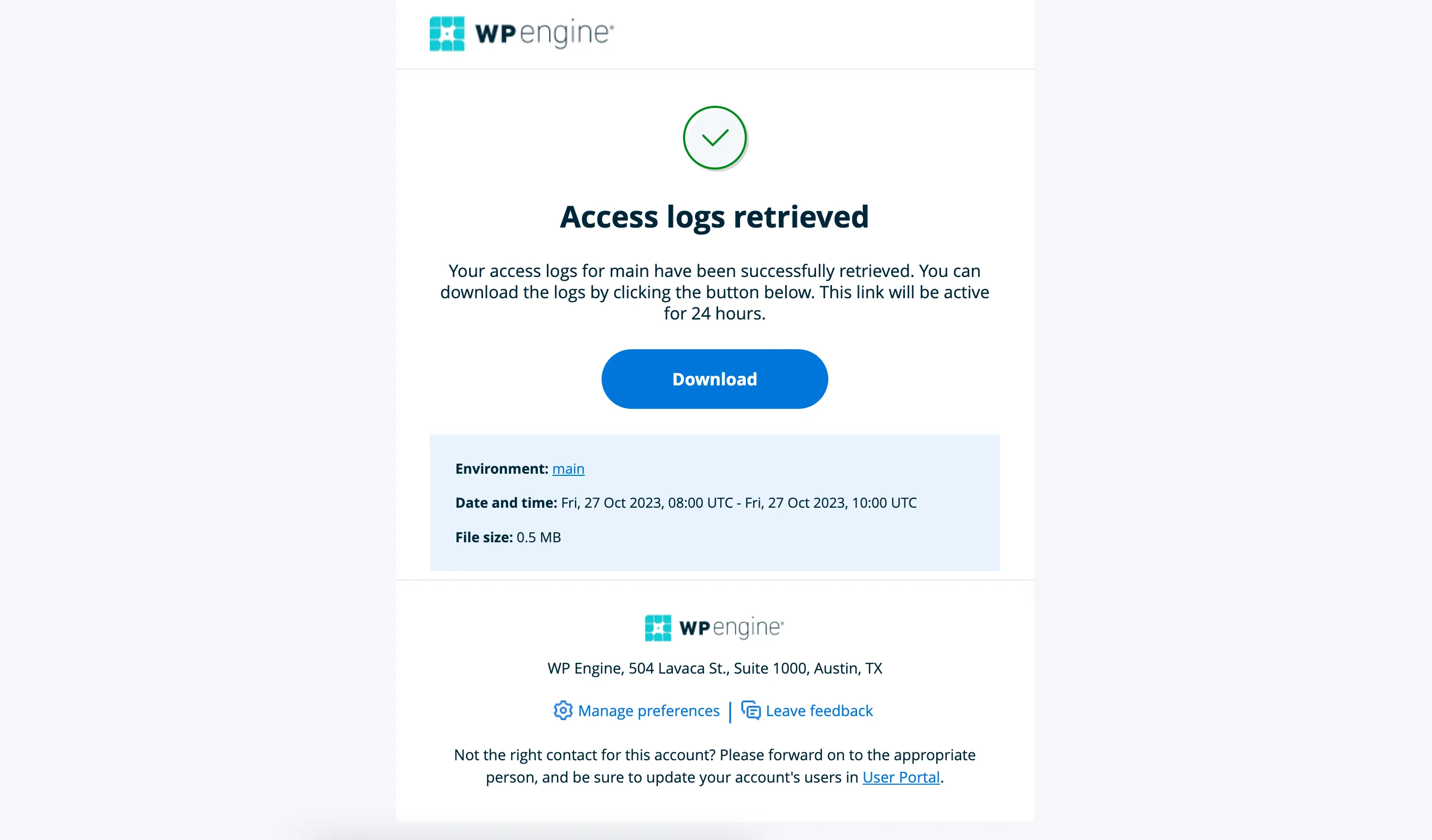
Usage limits
Section titled “Usage limits”At the moment the following limitations are in place:
Duration and Time Span
Section titled “Duration and Time Span”The maximum span between ‘start time’ and ‘end time’ for which access logs can be requested is 24 hours. In the User Portal, users can request logs from maximum 4 days ago. If older logs are needed, please contact the WP Engine Support team.
Max Requests Per Day
Section titled “Max Requests Per Day”Access logs can be requested a maximum of 20 times per Headless Platform environment within 24 hours.
Errors and troubleshooting
Section titled “Errors and troubleshooting”In case your request was failed to be processed, you’ll receive the following notification and an e-mail about the failure:
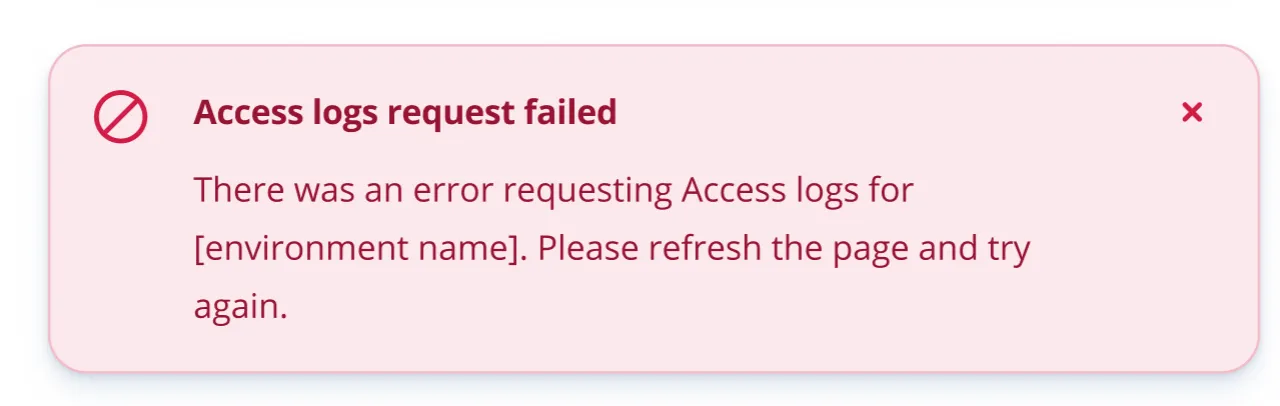
In case there are no logs for the time period you requested, you’ll receive an e-mail with a note that there are no logs available for that time range:
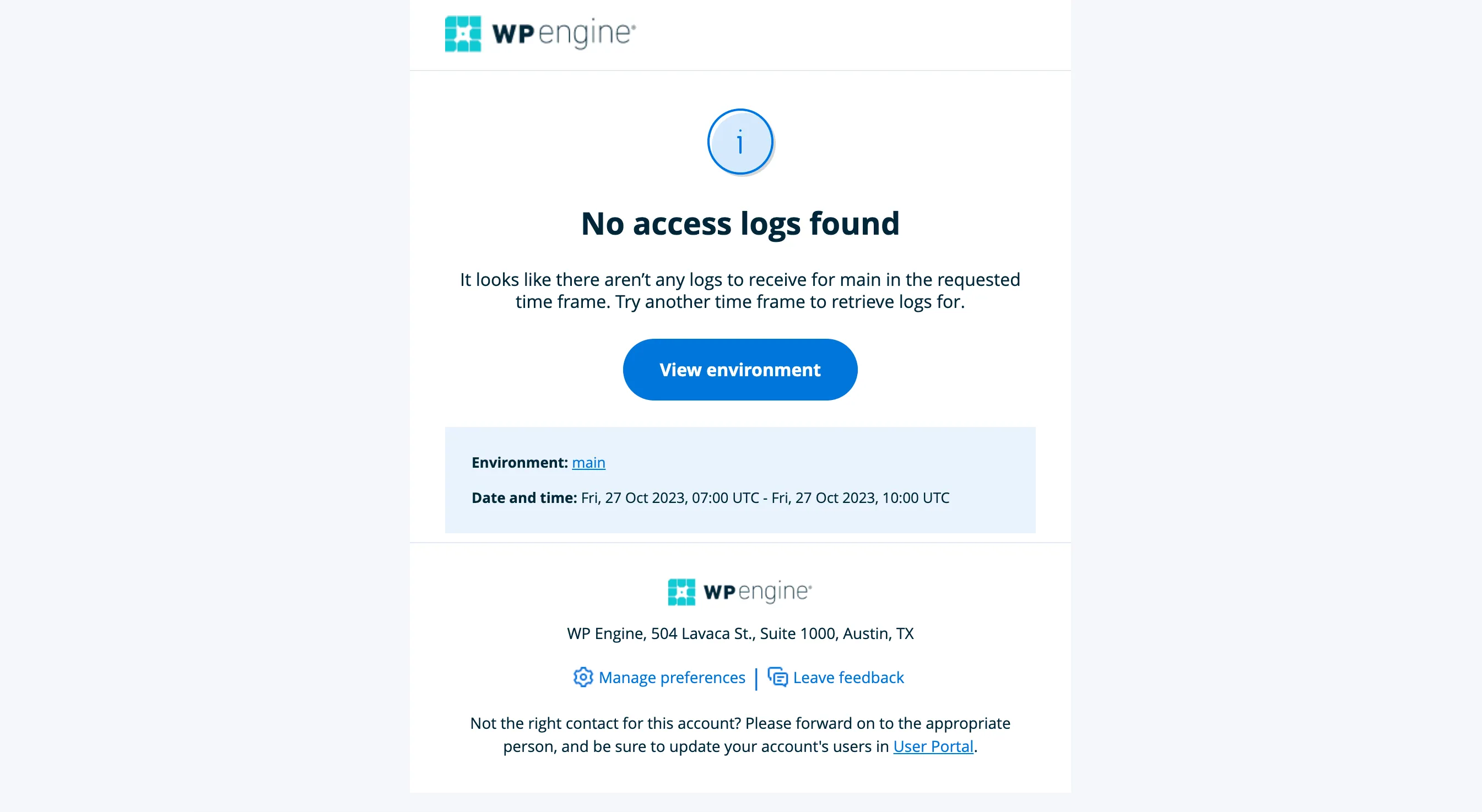
Feedback
Section titled “Feedback”The Headless Platform product team is actively seeking your feedback! If you have any thoughts about the feature, ideas for improvements, or find something that doesn’t work you’d expect it to - please submit your feedback through our feedback tool. You can access it in the WP Engine User Portal, by scrolling all the way down to the bottom of the page and clicking on “Product feedback”.

Our team is actively monitoring the channel and will respond to these messages timely.